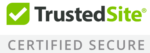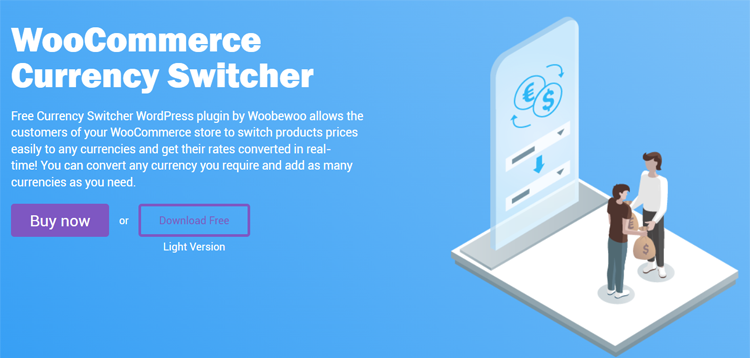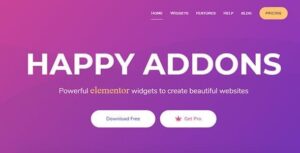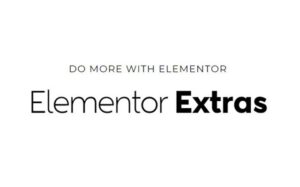 Elementor Extras WordPress Plugin 2.2.52
Elementor Extras WordPress Plugin 2.2.52
 HT TESTIMONIAL FOR ELEMENTOR 1.0.5
HT TESTIMONIAL FOR ELEMENTOR 1.0.5
Woocurrency Pro 2.0.1
Original price was: $149.00.$2.99Current price is: $2.99.
-98%HOW IT WORKS
Once activated, you need just a few steps to make it work:
- Through the WooCommerce Multiple Currencies -> Settings menu select the available currencies and where the currency switcher has to be displayed
- Through the WooCommerce Multiple Currencies -> Exchange rates menu select the update frequency (every 15 min, 30 min, once a day, …)
That’s it!
The plugin will automatically update rates without the need for any further configuration or 3rd party services. The plugin relies on its innovative update rates service without requiring the shop admin to set any additional tricky setting (update rate services powered by CurrencyConverterApi)!
CURRENCY SWITCHER DISPLAY OPTIONS
The plugin allows to automatically display the Currency switcher in any page footer, or any menu (as first or last element) or through a Widget! The widget can be added to any widget area through the Appearance -> Widget menu.
GEOLOCATION: DEFAULT CURRENCY PER LOCATION
For each currency, the shop admin can optionally associate default countries. In this way, the plugin will automatically select that currency at the first access to any customer coming from that country. Country detection is performed using the WooCommerce Geolocation feature.
CURRENCY POSITION
For each currency, you can easily assign its position (before or after the price)!
PAYMENT GATEWAY PER CURRENCY
Would you like to make available only certain payment gateways for some currencies? You can! Just select the ones you need for each currency using the Exchange rate menu.
SHORTCODE
Through the special [wcmc_currency_selector] you can optionally display the currency switcher in any place!
PHP FUNCTION
The wcmc_currency_selector(); function allows to display the currency switcher in any template.
USAGE NOTES
Some payment gateway maybe not accept some currencies. In these cases, they won’t be available on the checkout page. For example, PayPal supports the following: https://developer.paypal.com/docs/api/reference/currency-codes/. Some currencies may have some restrictions, like the Indian rupee that can be used only by Indian PayPal accounts.
Some payment gateway plugins, like “WooCommerce PayPal Checkout Payment Gateway”, maybe not properly trigger the proper actions while retrieving product prices data. This prevents the plugin from properly computing the proper product prices data according to the selected currency.
In the admin area, the base currency will be used as the default currency. On My Account -> Orders and Orders details page, currency switching won’t take effect. Orders’ details are reported according to the currency by which they were placed.
Some payment gateways may be performing rounding on the final price in case the number of decimals is too high for a given currency.
If you are using 3rd party plugins to manipulate item prices or add custom shipping methods, make sure they are triggering the default WooCommerce actions and filters while they are manipulating prices. Otherwise, the WooCommerce Multiple Currencies plugin won’t be able to hook into those processes and set the price according to the selected currency.