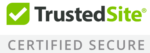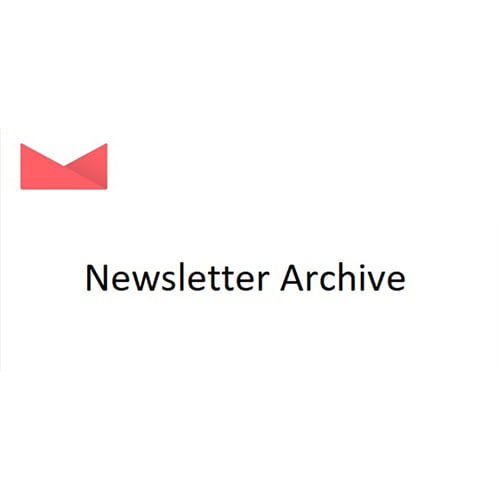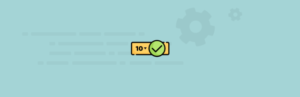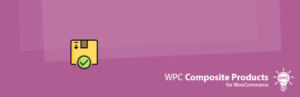RedParts – Auto Parts WordPress Theme 1.18.0
RedParts – Auto Parts WordPress Theme 1.18.0
 GeoDirectory Embeddable Ratings Badge 2.3.1
GeoDirectory Embeddable Ratings Badge 2.3.1
Newsletter Archive 4.0.9
Original price was: $69.00.$2.99Current price is: $2.99.
-96%To create your newsletter archive, you will first need to save your newsletters in PDF format. Depending on the current format of your newsletter, you can usually find a free online tool to help with this. Once you have your newsletters in PDF format, upload them to your site’s media library.
If you are using a newsletter platform, like Mailchimp or Constant Contact, they may already provide links to your previously published newsletters. In which case, all you need to do is organize these links on a page to create a newsletter archive on a WordPress website.
Either way, once you have your newsletters formatted and ready to share, follow the steps below.
Step 1: Create a new WordPress page
- From the dashboard of your site, create a new page called ‘Newsletter Archive’.
- Save your page.
- Go to Appearance >> Menu to add the page to your site’s navigation.
Step 2: Add a tab block to your page
- Go to Plugins >> Add New to install & activate a tab block on your site. We’re using Kadence Blocks for Gutenberg.
- Open your ‘Newsletter Archive’ page.
- Add the Tabs block to your page and select a layout.
- Give each tab a title.
Step 3: Add PDF files to your page
- Upload your PDF newsletter files for the current year by inserting file blocks into your first tab.
- Note, you can change the name of your PDF once it has been uploaded.
- Members can click on the ‘download’ button for quick access to your newsletter.
- If you choose not to display the ‘download button’, members can click on a newsletter title to open.